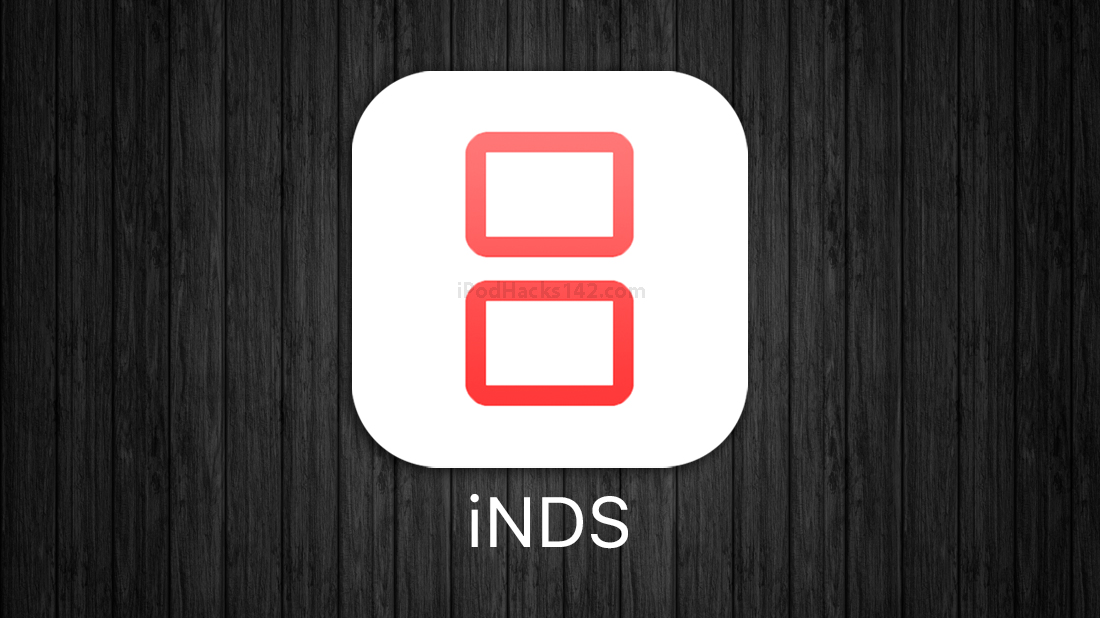
The Nintendo DS is considered one of the best portable consoles of the last couple of decades, and for good reason. Its small design made it easy to play enjoyable games without the need to carry around a bulky device. With advancements in technology, however, the need to carry around multiple devices for different uses is all but gone. Smartphones, with their powerful hardware, are now capable of emulating classic consoles like the NDS within an app.
iNDS is one of the most well known Nintendo DS emulator apps available for iOS. It makes it very easy for anyone to play their favourite Nintendo DS games on their iPhone, iPod touch or iPad with no additional hardware cost. With an emulator, you won’t need to worry about carrying around more devices than you need to, as everything can be done on your phone.
Download Links:
Requirements & Notes:
- This does not require a jailbroken device.
- This app is signed and can be revoked at any time by Apple. If this happens the app will start to crash. To fix this, re-download the app and try again. If this does not fix the issue then try again in a few days.
- You should only download ROMs for games you own a physical copy of.
Written Guide:
- Navigate to this page on your iOS device (must be with Safari). This should load a website where you can download a bunch of different third-party applications.
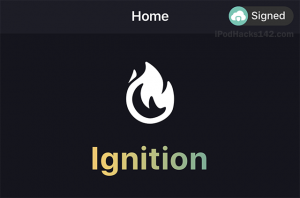
- Tap the second icon at the bottom of the page, then tap the option titled ‘Emulators‘.

- Scroll down and tap the app named ‘iNDS‘. Once this page loads, tap the ‘Install‘ button near the top right. After a few seconds, a pop-up should appear asking if you want to install the iNDS app. Tap the ‘Install‘ button, then the app should begin to install on your home screen like a normal app store app.

- Once the app has been installed it will not open due to an untrusted enterprise developer error. To solve this open the Settings app and navigate to General>Device Management.
- Tap one of the menus on this page until you find the one containing iNDS. Tap ‘Trust’ twice and the app will become trusted.

- You should now be able to open and use iNDS.

- To add games to iNDS tap the search icon in the top right. This will open a google search for NDS ROM websites. Simply find and download whichever games you want*.
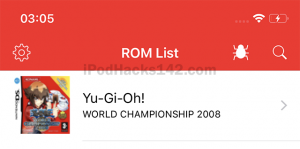
*Make sure to only download games you own a physical copy of. If you choose to pirate any games you do so at your own risk.
Video Guide:
ALSO SEE: How To Play PlayStation Games on iOS 13 / iOS 12 (No Jailbreak & No Computer)


I recently retired and decided it was time to try something new and exciting. I found Jet Casino and it became my new hobby. A huge selection of games, a friendly interface, and a lot of bonus offers, especially for Canadian players. This site has made my days brighter and more interesting.
[…] Download Links & Written Guide: https://www.ipodhacks142.com/how-to-install-inds-nintendo-ds-emulator-on-ios-13-no-jailbreak-no-comp… […]