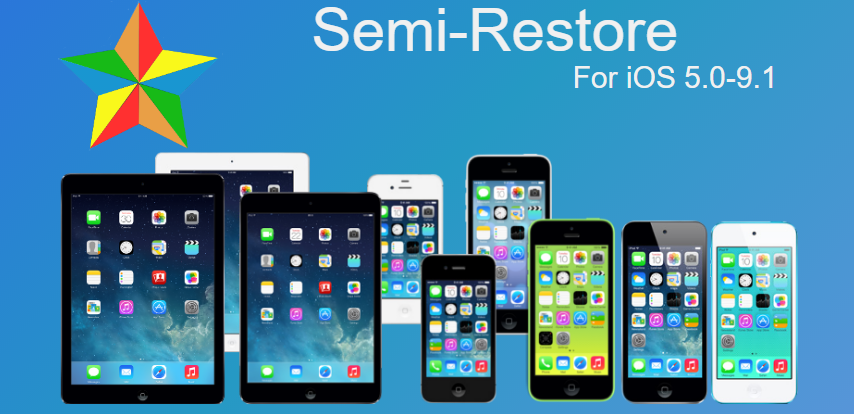It has been quite a long time since the last jailbreak for iOS was released. The latest version of iOS that can be jailbroken is iOS 9.1, while the latest version currently available is iOS 9.3.2. Due to the long amount of time since the Pangu jailbreak for iOS 9.0 – 9.1 was released, most people who are jailbroken would like to avoid restoring and updating their device as this will make it unjailbreakable until the next jailbreak is released.
However with the newly updated SemiRestore tool, you can restore your iPhone, iPod touch or iPad to factory settings without even removing Cydia from your device! This works with iOS versions 5.0 all the way through to 9.1.
Requirements and Important Notes:
- OpenSSH installed on your device (from Cydia)
- A computer running Windows (64 bit), Linux (64 bit), or Mac OS X (64 bit)
- Windows users must have iTunes 12 and .NET 4.0 or higher installed
- Linux users must have libimobiledevice, GTK 3, libusbmuxd-tools, and openssl installed (which should be by default)
- The Mac version is currently very buggy at the time of posting this. I would therefore recommend using the Windows or Linux versions instead.
- Make sure to backup your device before attempting this. It will remove ALL data from the device apart from Cydia.
Download Links:
Written Guide:
- Download the Latest SemiRestore version from the links above or from the official website.
- Turn off Find My iPhone on your device before continuing with this tutorial (Settings>iCloud>Find my iPhone).
- Download and install OpenSSH from Cydia on your device.
- Plug your iPhone, iPod touch or iPad into your computer using the USB cable.
- Extract and launch the SemiRestore program that you downloaded before.
- You should see your iOS device listed in the SemiRestore window. If you have multiple devices plugged in, make sure to unplug all others.
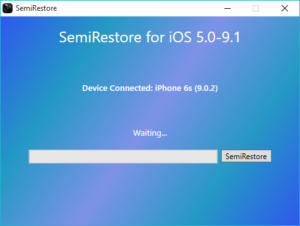
- Click the “SemiRestore” button to the right of the progress bar. Your device should now begin to restore.
- This process will take a different amount of time depending on the device, iOS version and the amount of files on the device. Do not do anything with the device before the SemiRestore program says “SemiRestore Complete”.
- Once the program is finished, your device should be at the set up page. You can now set up your device as if it were restored to factory settings with iTunes.
Video Guide: