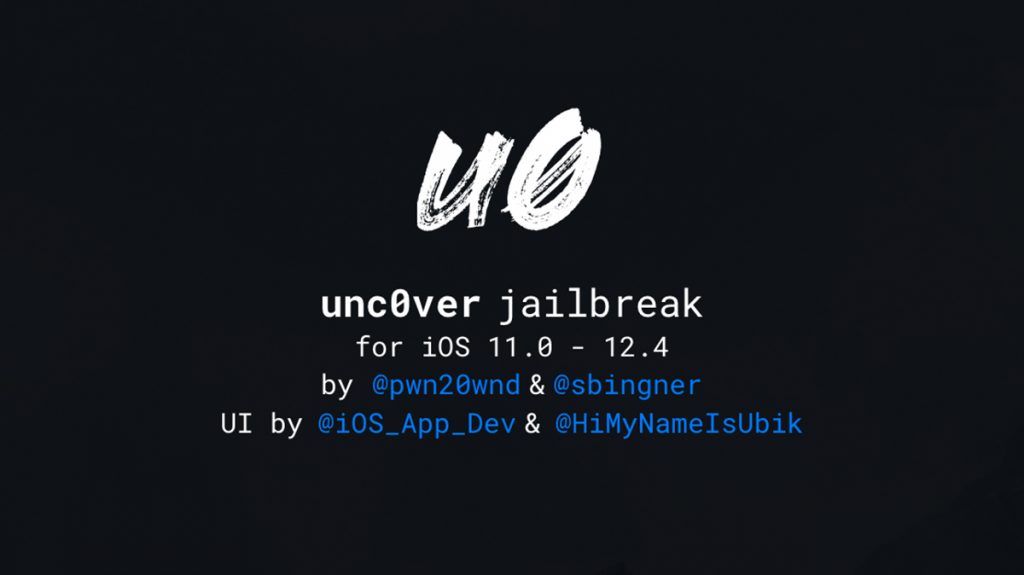
unc0ver, created by pwn20wnd, is a jailbreak for iOS 11 and above. Recently it was updated with support for iOS 12.4 and was compatible with devices with up to an A11 processor. This, unfortunately, meant that newer devices such as the iPhone Xs and newer iPads could still not be jailbroken. That all ends today as pwn20wnd has just released the latest update for unc0ver, which includes full support for the iPhone Xs/Xs Max as well as newer iPads!
As with all jailbreaks over the past few years, this is a semi-tethered jailbreak. This means whenever you reboot your device you will need to follow step 7 of the below guide to restore all jailbreak features. This is very easy to do, so isn’t a big problem.
IMPORTANT NOTE: If you’re running iOS 12.3 or 12.3.1, you will need to update to iOS 12.4 to use this jailbreak. If you’re reading this after Apple has stopped signing iOS 12.4, then you, unfortunately, won’t be able to update to iOS 12.4.
Requirements & Notes
- This is compatible with iOS 12.0 – 12.4 (excluding iOS 12.3 and 12.3.1)
- This is a semi-tethered jailbreak (read step 7)
- This currently works with the following devices:
– iPhone Xs/Xs Max
– iPhone Xr
– iPhone X
– iPhone 8/8 Plus
– iPhone 7/7 Plus
– iPhone SE
– iPhone 6s/6s Plus
– iPhone 6/6 Plus
– iPhone 5s
– iPad Air 1/2/3
– iPad Mini 2/3/4/5
– iPad 5 (2017)
– iPad 6 (2018)
– iPad Pro
– iPad Pro 2
– iPad Pro 3 (2018) - This method does not require a computer.
- Make sure to backup all your data to iTunes or iCloud before attempting this jailbreak
- It is possible that the certificate used to install the app could get revoked by Apple, meaning the app would not open anymore. To fix this, simply re-download the app using the same method below when the certificate has been updated.
Download Links
- unc0ver App (Alternative)
- unc0ver IPA (optional – for use with Cydia Impactor)
Written Guide
- Open Safari on your iOS 12.4 device and navigate to one of the download pages above. For Ignition, tap the second icon at the bottom followed by the ‘Jailbreaks’ option. In here you will find the unc0ver application.

- Once the install page loads, tap the ‘Get‘ button on the page. A window should pop-up asking if you want to install the app. Tap ‘Install’ again and the unc0ver app should begin installing on your device.
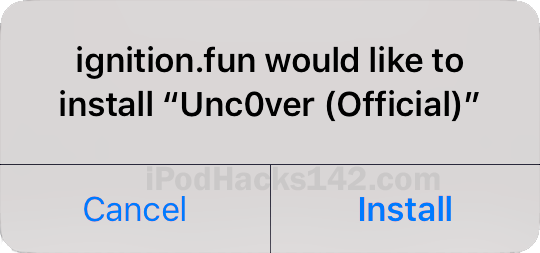
- Once the unc0ver app is installed, open Settings and navigate to General>Profiles & Device Management and find the unc0ver app profile. Open it and click ‘Trust’ twice.

- Open the unc0ver app. Tap on the ‘Jailbreak‘ button and the jailbreak should begin. This will create a snapshot of your device first, which will be followed by a reboot.

- Once the device turns back on, go back to the unc0ver app and tap the jailbreak button again. The unc0ver app should now be jailbreaking the device and installing Cydia. Do NOT do anything else with the device while this is happening. This step may take several attempts before it will work, so make sure to keep trying if it fails.

- Once Cydia is installed your device should respring. Cydia should now be on your home screen! Tap the Cydia app and it should open without any problems. If it doesn’t open, you may need to open the unc0ver app and tap ‘re-jailbreak’ to enable the jailbreak.

- As this is a Semi-Tethered jailbreak after you reboot your device all jailbreak features will be disabled. To fix this all you need to do is open the unc0ver app,
and do the same thing you did in step 5. You will need to do this every time you reboot your device.
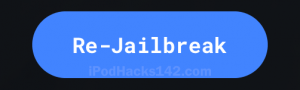
- Once your device resprings, your jailbreak functionality will be restored!
Can’t Download or Open unc0ver?
It is possible that, if Apple revokes the certificate for this app, the unc0ver app will begin to crash when you try to open it. If this does happen, come back here and try to reinstall it using the link(s) above. You will not be able to download the unc0ver app while the certificate is revoked, so if you’re unable to download it please try again later.
No Cydia?
If once the jailbreak is complete, Cydia is not on your home screen, open the unc0ver app. Firstly make sure you are actually jailbroken by checking that the blue jailbreak button reads “Re-jailbreak”. If it does, tap the settings cog in the top right. Scroll down and tap the ‘Open Cydia’ button to open the Cydia app.
Video Guide
ALSO SEE: Is it Still Worth Jailbreaking Your iPhone in 2019?


Mobile gambling has surged in popularity, offering convenient access to casino games anytime, anywhere. The 5Gringos Casino Mobile platform exemplifies this trend, providing a diverse range of games optimized for smartphones and tablets, ensuring immersive gaming experiences on the go.
[…] Download Links & Written Guide: https://www.ipodhacks142.com/how-to-jailbreak-iphone-xs-xs-max-xr-and-install-cydia-on-ios-12-4-usin… […]
[…] Read More […]
Jwwcecscebb
it doesn’t say jailbreak it says unsupported what do I do