Today jailbreak developer Pwn20wnd has surprised the jailbreak community by releasing an update for unc0ver that adds support for iOS 12.1.3 to iOS 12.2. This new support comes thanks to Ned Williamson’s recently released tfp0 exploit.
As with all jailbreaks over the past few years, this is a semi-tethered jailbreak. This means whenever you reboot your device you will need to follow step 7 of the below guide to restore all jailbreak functionality. This is very easy though so isn’t a big problem. This new jailbreak is compatible with devices running A7 to A11 processors (see list below). As with most jailbreaks released over the last few years, this one can also be achieved without a computer simply by downloading the unc0ver app from a website such as Ignition or App Valley. You should definitely make sure to backup your device to iCloud or iTunes before attempting this.
Requirements & Notes:
- This is compatible with iOS 12.0 – 12.2 (Not iOS 12.3+)
- This is a semi-tethered jailbreak (read step 6)
- This currently works with the following devices:
– iPhone X
– iPhone 8/8 Plus
– iPhone 7/7 Plus
– iPhone SE
– iPhone 6s/6s Plus
– iPhone 6/6 Plus
– iPhone 5s
– iPad Air 1/2
– iPad Mini 2/3/4
– iPad 5 (2017)
– iPad 6 (2018)
– iPad Pro 1/2 - This currently does NOT work with the following device:
– iPhone Xs/Xs Max
– iPhone Xr
– iPad Pro 3
– iPad Air 3
– iPad Mini 5
– iPod touch 7 - This method does not require a computer.
- Make sure to backup all your data to iTunes or iCloud before attempting this jailbreak
- It is possible that the certificate used to install the app could get revoked by Apple, meaning the app would not open anymore. To fix this, simply re-download the app using the same method below when the certificate has been updated.
Download Links:
Written Guide:
- Open Safari on your iOS 12.0 – 12.2 device and navigate to one of the download pages above. For Ignition, tap the second icon at the bottom followed by the ‘Jailbreaks’ option. In here you will find the unc0ver application. Once the install page loads, tap the ‘Get‘ button on the page. A window should pop-up asking if you want to install the app. Tap ‘Install’ again and the unc0ver app should begin installing on your device.
- Once the unc0ver app is installed, open Settings and navigate to General>Profiles & Device Management and find the unc0ver app profile. Open it and click ‘Trust’ twice.
- It is recommended that you enable Airplane mode when attempting this jailbreak to increase the success rate.
- Open the unc0ver app. Tap on the ‘Jailbreak‘ button and the jailbreak should begin. The unc0ver app should now be jailbreaking the device and installing Cydia. Do NOT do anything else with the device while this is happening. This step will most likely take several attempts before it will work, so make sure to keep trying if it fails.
- A few reboots will be required during the jailbreak process. When a pop-up appears asking you to reboot, make sure to do it. If a pop-up appears saying the jailbreak failed, reboot and try again. You will know it has worked when your device has Cydia installed.
- Once Cydia is installed your device should respring. Cydia should now be on your home screen! Tap the Cydia app and it should open without any problems. If it doesn’t open, you may need to open the unc0ver app and tap Jailbreak once more to enable the jailbreak.
- As this is a Semi-Tethered jailbreak after you reboot your device all jailbreak features will be disabled. To fix this all you need to do is open the unc0ver app,
and do the same thing you did in step 3. You will need to do this every time you reboot your device. - Once your device resprings, your jailbreak functionality will be restored!
- It is possible that, if Apple revokes the certificate for this app, the unc0ver app will begin to crash when you try to open it. If this does happen, come back here and try to reinstall it using the link(s) above.
No Cydia?
If once the jailbreak is complete, Cydia is not on your home screen, open the unc0ver app. Firstly make sure you are actually jailbroken by checking that the blue jailbreak button reads “Re-jailbreak”. If it does, tap the settings cog in the top right. Scroll down and tap the ‘Open Cydia’ button to open the Cydia app.
ALSO SEE: Is it Still Worth Jailbreaking Your iPhone in 2019?


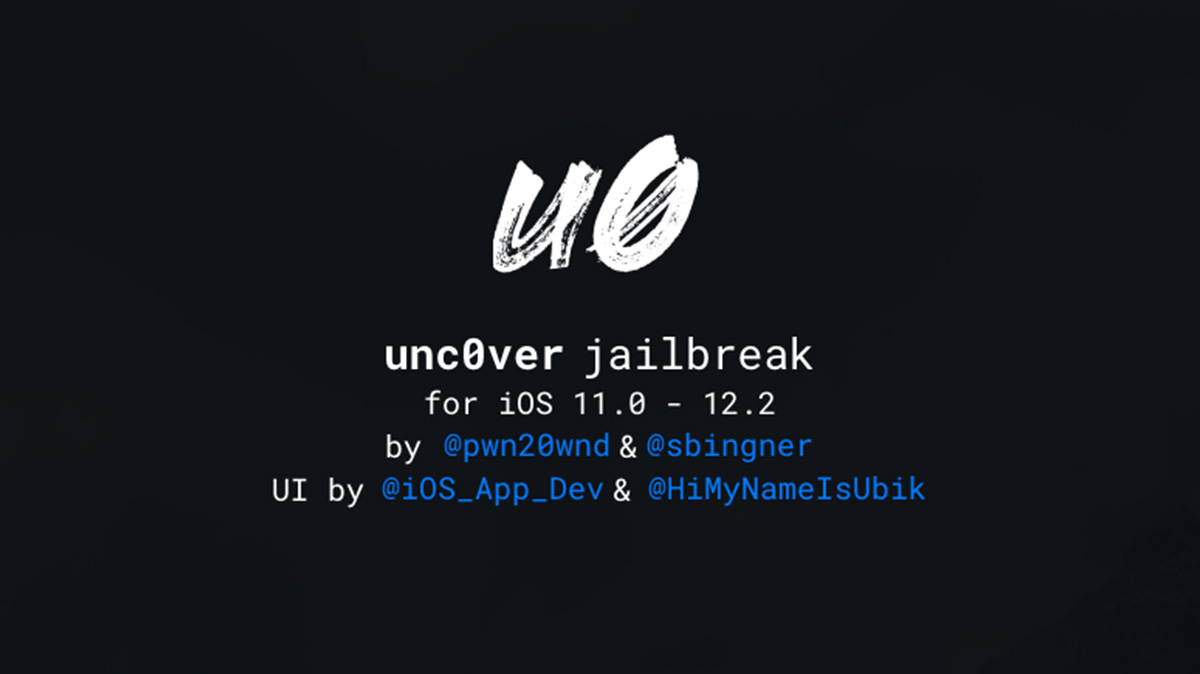
I used to find it difficult to complete my lab reports efficiently until I came across WritePaper’s article lab report conclusion https://writepaper.com/blog/how-to-write-a-conclusion-for-a-lab-report . The article helped me realize the importance of supporting my findings and briefly discussing their implications. By applying their recommendations, I noticed a significant improvement in the way my conclusions were structured and perceived. I confidently encourage all of you to this blog.