
Nintendo has released some great consoles over the years, each with its own defining games. By far their best selling console was the Nintendo Wii, the first console to offer a motion controller gaming experience. The Wii was a follow-up to Nintendo’s previous console, the GameCube. While the GameCube didn’t do nearly as well commercially, it still had its share of great games.
Dolphin is an emulator that has been around for several years on PC and allows you to play Nintendo Wii and GameCube games. There is a version of this for iOS, meaning you can play your favorite Wii and GameCube games on your iPhone, iPad or iPod touch wherever you want.
Requirements & Notes
- This will work on any iOS version from iOS 12 to iOS 13 and above.
- A jailbreak is NOT required to do this, but it is easier if you are jailbroken.
- A Windows or Mac computer is required if you are not using the jailbreak method.
- The performance will vary depending on the device you’re using (newer devices will run better).
- For legal reasons, I cannot provide links to download any games. Please support developers and only download ROMs for games you actually own.
Download Links
- Dolphin Emulator IPA (not needed for jailbreak method)
Written Guide
No Jailbreak Method
- If you do not already have AltStore, follow this guide to get AltStore set up.
- Download the latest DolphiniOS IPA file from the link above. It can be downloaded with Safari on-device or on a computer and then copied to the device.
- Open AltStore and tap the + icon. Select the Dolphin IPA file and wait for it to install.
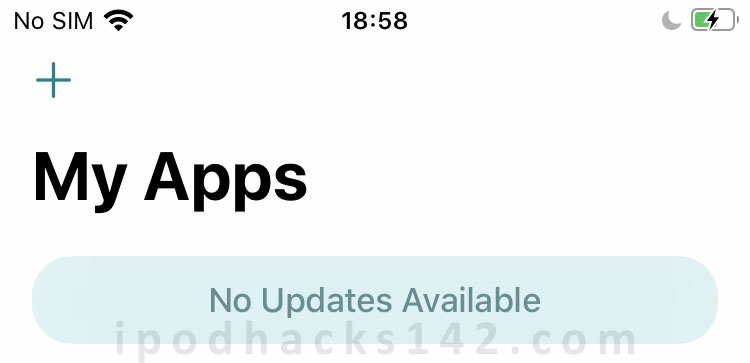
- Once installed open the DolphiniOS app.
Jailbreak Method
- Open Cydia or Sileo and tap the ‘Sources’ tab. Tap ‘Edit’, followed by ‘Add’, then type
https://cydia.oatmealdome.me/in the text box.
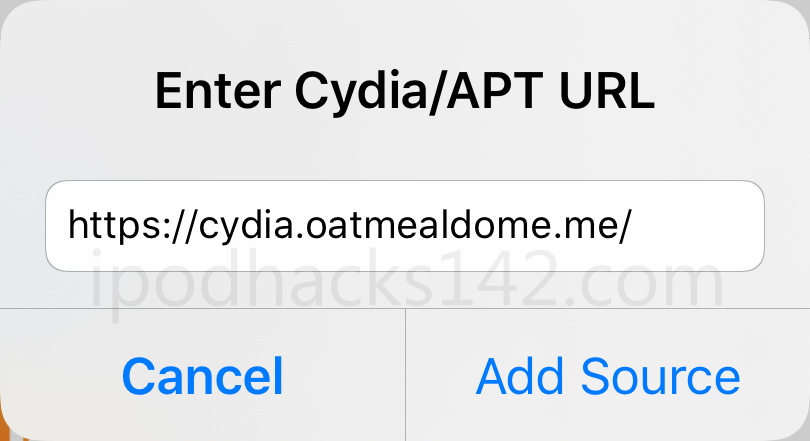
- Once the source has been added open it and find the ‘DolphiniOS’ package. Open it and tap ‘Modify’ then ‘Install’ to install it on your device.
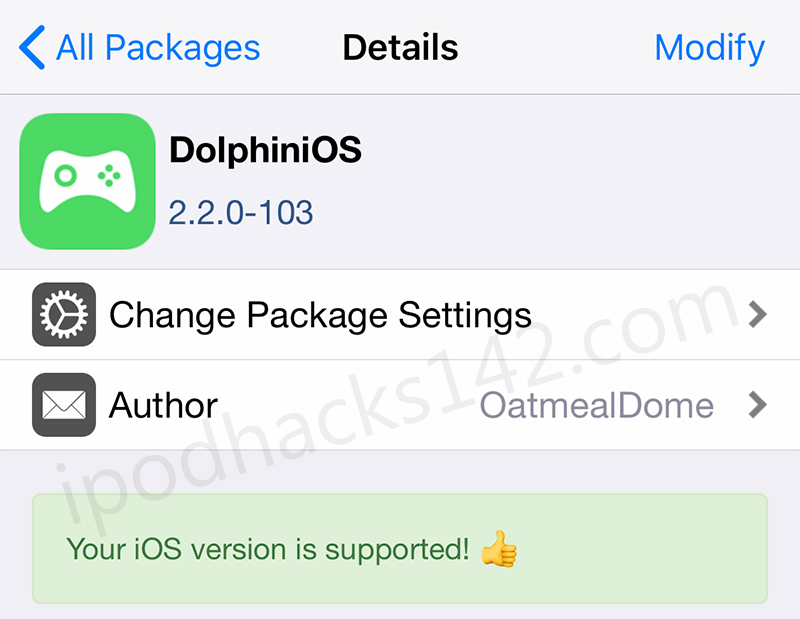
- Once installed open the DolphiniOS app.
Installing & Playing Games
- To import a game tap the + icon in the top right, or place the ROM in the ‘DolphiniOS > Software’ folder in the Files app.
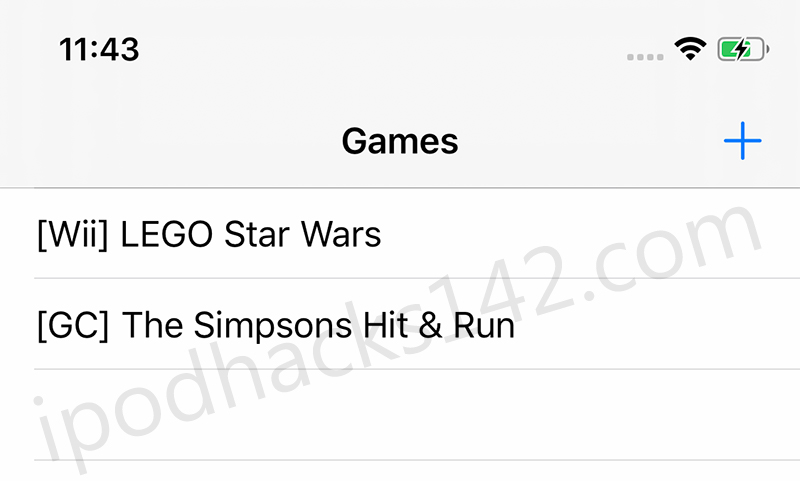
- To start playing the game, simply tap it on the list and it will launch!

Video Guide


Vavada Casino – https://onlinecasinoseesti.ee/casino/55-vavada.html – ideaalne koht lõõgastumiseks ja raha teenimiseks. Naudi põnevat ajaviidet meie online kasiinos, kus ootavad sind põnevad mängud ja suurepärased võiduvõimalused. Astu sisse ja naudi mängimist ning võida suuri auhindu!
Pretty good post. I just stumbled upon your blog and wanted to say that I have really enjoyed reading your blog posts. Any way I’ll be subscribing to your feed and I hope you post again soon.
Really valuable information with technology data geometry dash lite
Providing T00LS & Tut0rials
Spam-ming
Hac-king
Car-ding
Scri-pting
Attac-king/Phishing
Kali-Linux
De-ep W-eb Course
With Complete guidence & Proper tools
Here I’m
@killhacks Telegram
7.5.2.8.2.2.0.4.0 I’C’Q
Fullz for Filling Benefits/SBA/Unemployment/Tax Returns
SSN DOB
SSN DOB DL
High Credit Fullz
CC FULLZ With CVV [vbv & non-vbv]
Minimum CS 700+
All valid & fresh Info
Invalid/wrong info will be replace
Fresh Spa-mmed
Contact
Tele’gram @leadsupplier
I’C’Q -> 7.5.2.8.2.2.0.4.0
[…] https://dolphinios.oatmealdome.me/https://www.ipodhacks142.com/how-to-install-dolphin-nintendo-wii-gamecube-emulator-on-ios-13-no-jail…https://app.ipalibrary.net/dolphinios-emulator/https://www.reddit.com/r/DolphinEmulator/comments/io79sd/is_there_a_way_to_download_dolphin_emulator_on/https://consideringapple.com/how-to-download-dolphin-emulator-for-ios-15/14473/https://ardroiding.com/gamecube-emulator-ios/https://beginnews.com/how-to-install-dolphin-nintendo-wii-gamecube-emulator-on-ios-13-no-jailbreak-no-revokes/ […]
[…] Download Link & Written Guide: https://www.ipodhacks142.com/how-to-install-dolphin-nintendo-wii-gamecube-emulator-on-ios-13-no-jail… […]
I’ve been looking for this game Dolphin Nintendo Wii installation process. According to some logo glory blogs, many ios users are facing difficulty in installing it.
[…] The way to Install Dolphin Nintendo Wii & GameCube Emulator […]
Dolphin Emulator is one of the best emulators for gamers and game developers. It can be used to play GameCube games on a PC, or create new games using the emulator’s tools. You will need an SD card with your desired game on it in order to use Dolphin Emulator. From there, you’ll just follow these steps: Download and install Dolphin Emulate on your Windows 10 computer but first you check your windows 10 is activated or not..! if you need to know how to check & activate your windows just visit kingactivator.com for solution. After installation has finished, open up the program and click “File” followed by “Open…” In this window, find your SD card with a GameCube ISO file inside of it (you should have been able to tell which type of file you downloaded). Click “OK” after selecting that file. Finally