Recently the new Chimera jailbreak for all iOS 12 devices was released to the public. This new jailbreak is the first to include Sileo, the new replacement for Cydia instead of the original Cydia application everyone knows and loves. While Sileo is clearly the future for jailbreaking, it isn’t quite out of beta just yet and still has some bugs. Because of this, some users may way to revert to Cydia for the time being.
This guide will show you how you can install Cydia when using the Chimera jailbreak, and optionally remove Sileo if you decide you don’t want it at all. Both apps should be able to be used at the same time for installing packages, and I would recommend keeping them both, but the option to remove Sileo is always there if prefered.
Written Guide
- If you haven’t already, jailbreak your iOS 12.0 – 12.1.2 device using the new Chimera jailbreak (click here to see how).
- Open Sileo on your device and tap the ‘Sources’ tab at the bottom.
- Tap the + icon in the top right, then type ‘https://diatr.us/chicydia’ into the text box. Tap the ‘Add Source’ button to add the source to your list.
- Once added, open the newly added ‘Cydia for Chimera/Electra’ repo and look for ‘Cydia for Chimera/Electra’.
- Install this package by tapping on it, then tapping the ‘Get’ button. Some other packages will be included with this, which is to be expected.
- Once the install completes, Cydia should be on your home screen!
Please note that it is not recommended to uninstall Sileo, as this will also remove packages that Cydia relies on to work.
Video Guide


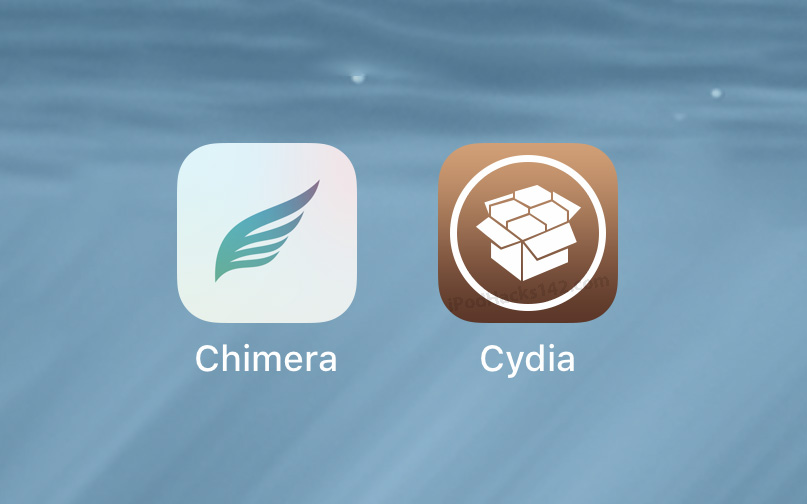
eqweq asd cxzc
Have trouble getting directions? Don’t worry, we will help you