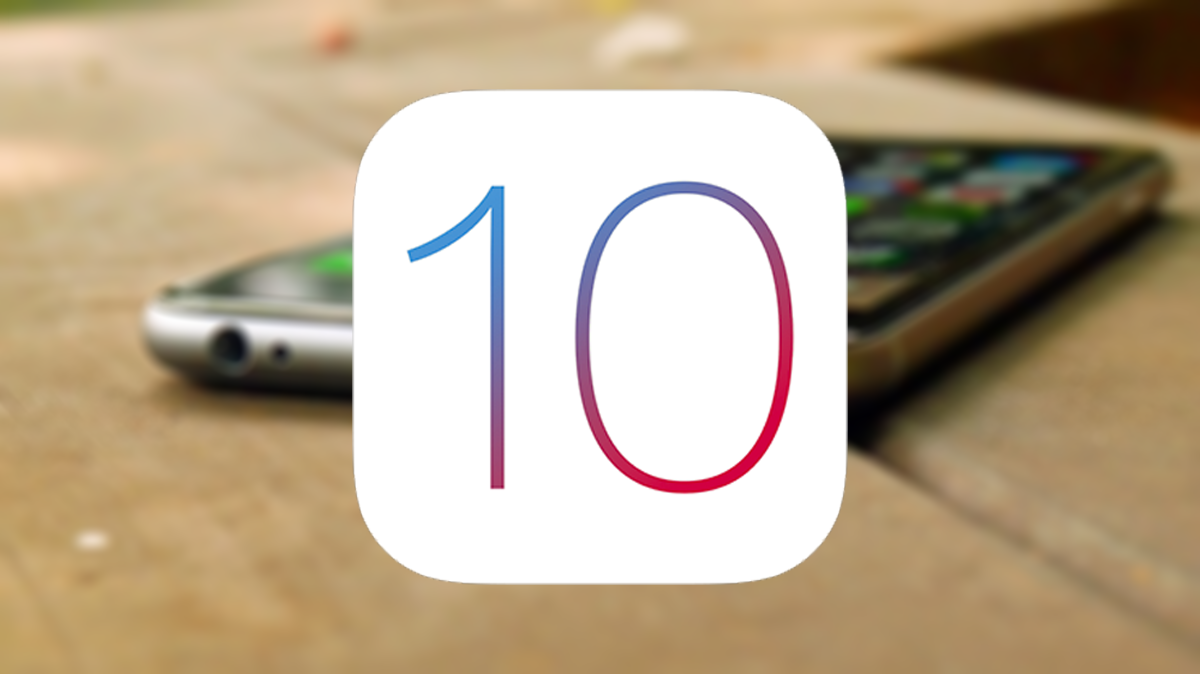WWDC 2016 has come to a close and iOS 10 has been released to developers. Lots of people will want to get their hands on iOS 10’s cool new features even though they do not have a paid developer account. Many believe that is you install a beta version of iOS without having your UDID activated with a developer account that the device will be bricked, however this is not true.
Requirements and Notes:
- iTunes 12 or higher must be installed
- Installing with iTunes will require Xcode 8 to be installed (it will therefore only work on Mac)
- This is a beta version, therefore it will likely have lots of bugs. Make sure to backup before updating
Downloads:
- iTunes 12 or higher
- iOS 10 Beta 1
- iOS 10 Beta 2
- iOS 10 Beta 3
- iOS 10 Beta 4
- iOS 10 Beta 5
- iOS 10 Beta 6
- iOS 10 Beta 7
- iOS 10 Beta 8
- iOS 10 GM
- iOS 10.1 Beta 1
- iOS 10.1 Beta 2
Method 1:
- Download the latest iOS 10.1 beta IPSW from the links above.
- Plug your device into your computer and open iTunes
- Backup your data before attempting to update.
- Select your device in the lefthand menu of iTunes.
- Hold down Shift (Windows) or Alt/Option (Mac). While doing this, click the ‘Update’ button. You will then be prompted to select the IPSW file you wish to update to. Select the iOS 10 beta version you downloaded before.
- Your device will not begin to update to iOS 10.1.
Method 2:
- Navigate to the iOS 10.1 beta download page on your iPhone, iPod touch or iPad using Safari.
- Scroll down to ‘Over the Air Profile’ and select the iOS link. On the next page, click ‘Download’
- You will be prompted to install the ‘iOS Beta Software Profile’. Tap ‘Install’ three times to install the profile on your device, then reboot your device to make sure the profile takes effect.
- Once your device has rebooted, open the Settings app and navigate to General>Software Update. In here you should see iOS 10 Beta.
- Tap on ‘Download & Install’. iOS 10 beta will now begin to download and install on your iPhone, iPod touch or iPad.
Video Guide:
ALSO SEE: How to Downgrade iOS 10 Beta to iOS 9.3.4/9.3.3